Core Wins
What are Core Wins?
Core Wins helps you focus on the outcomes that users care about most with integrated product insights across the Siteimprove Platform. It uses the Quality Assurance, Accessibility, and SEO modules to identify issues on pages within your site that should be fixed or improved as a way to improve the overall user experience.
Improve website health
Within Core Wins, there are two categories you can choose from: Improve website health and Drive conversion.
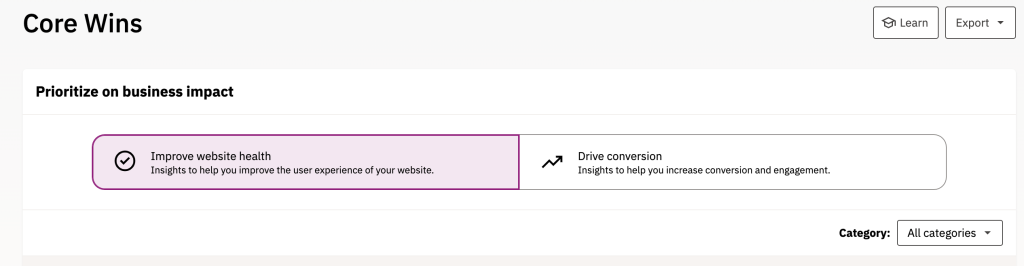
Improve website health provides insights on the most important content to fix on your site that are quality assurance, accessibility, and SEO-focused. These issues should be addressed quickly and take priority overall other issues as they impact the most users.
Selecting issues to fix
There are four categories you can choose from:
- Fix issues on new pages: Increase conversion and brand credibility by focusing on new pages
- Fix issues on most visited pages: Prevent users from experiencing issues on your most visited pages
- Fix issues on high-ranking pages: Prevent users from experiencing issues on your high-ranking pages
- Fix template issues: Prevent users from experiencing accessibility issues on every page of your site
In most cases, you will want to check on the following:
- Fix issues on most visited pages
- Fix issues on high-ranking pages
If you recently published new pages (within the last 30 days), it may be helpful to check what’s listed under Fix issues on new pages for any issues or recommendations. Both pages and blog posts will be included in the report.
Fix template issues is for the WFU WordPress development team and does not apply to general WFU Siteimprove users.
How to fix issues
- Select an issues category.
- If there are issues or recommendations for that category, an Insight details screen with additional data will appear:
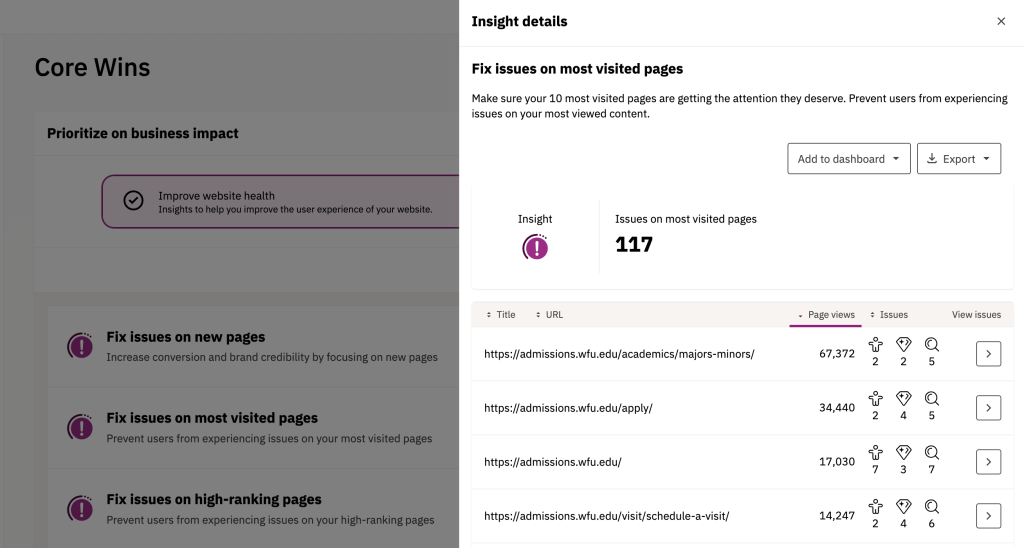
- You’ll see the number of issues and a table that includes the URL of the page(s) that have issues. Within the table, you will see how many page views that page has received along with how many QA, accessibility, and SEO issues have been found on it.
- Click the arrow under View issues to see a full report.
- In this report, you will get detailed information about all your issues. Click the names of the categories at the top to view what issues have found for each one.
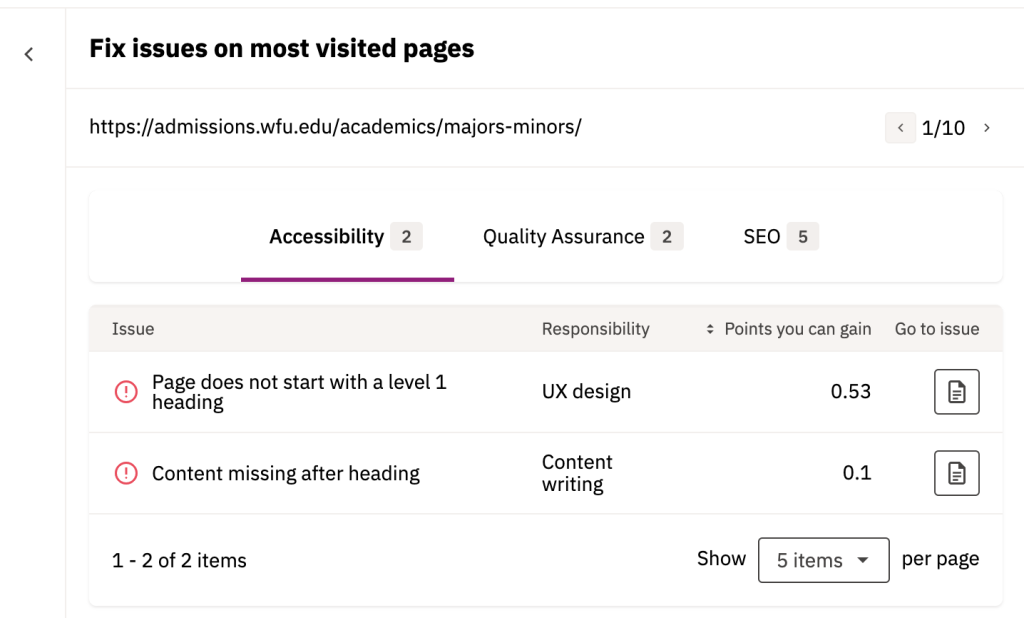
- If you find an issue that you can fix, click on the document icon located under Go to issue on the far right side of the table. This will open a new tab and take you to the corresponding screen for that particular module where you can take the next steps in addressing the issue.
- If there’s an issue that either doesn’t need to be fixed or is something that you don’t have access to change, you can ignore it and move onto the next issue.
- Make sure once you are done reviewing one category that you check the other two if there are issues that have been identified within them.
If there are no issues found or you have fixed them all, you will see a green check mark with a message that states there are no issues found.

Are the issues reported here different than those found in the QA, Accessibility, or SEO modules?
No. What is found here are issues that Siteimprove identified as being those, that if fixed immediately, would have the greatest impact on the user experience. If you have a lot of issues in any or all of these modules, Core Wins helps you sort out what issues you should start with vs. trying to tackle them all at once.
Drive conversion
The Drive conversion category provides insights to help you drive conversions and engagement on your site, whereas the Improve website health category was more focused on the overall user experience.
This category will only display information (and issues) if you have one or more funnels set up on your site. If there are, you’ll see your funnels displayed once you click on the Drive conversion category.
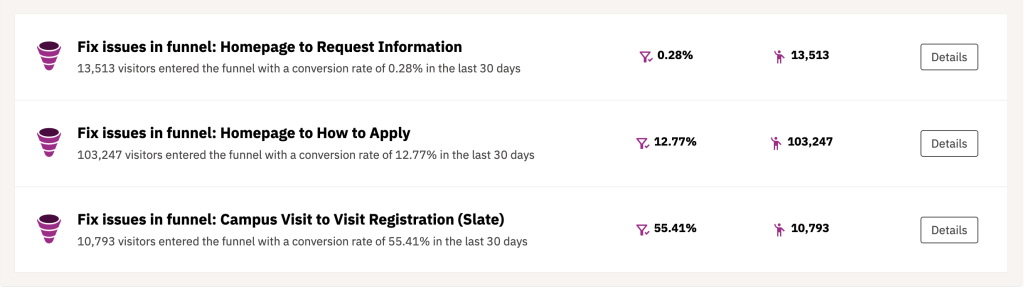
In this table, you will see two columns of data for each funnel:
- Conversion rate
- Visitors starting the funnel
Once you click on the Details button for a specific funnel, you will see a screen that displays your funnel at a glance along with any issues that it is experiencing:
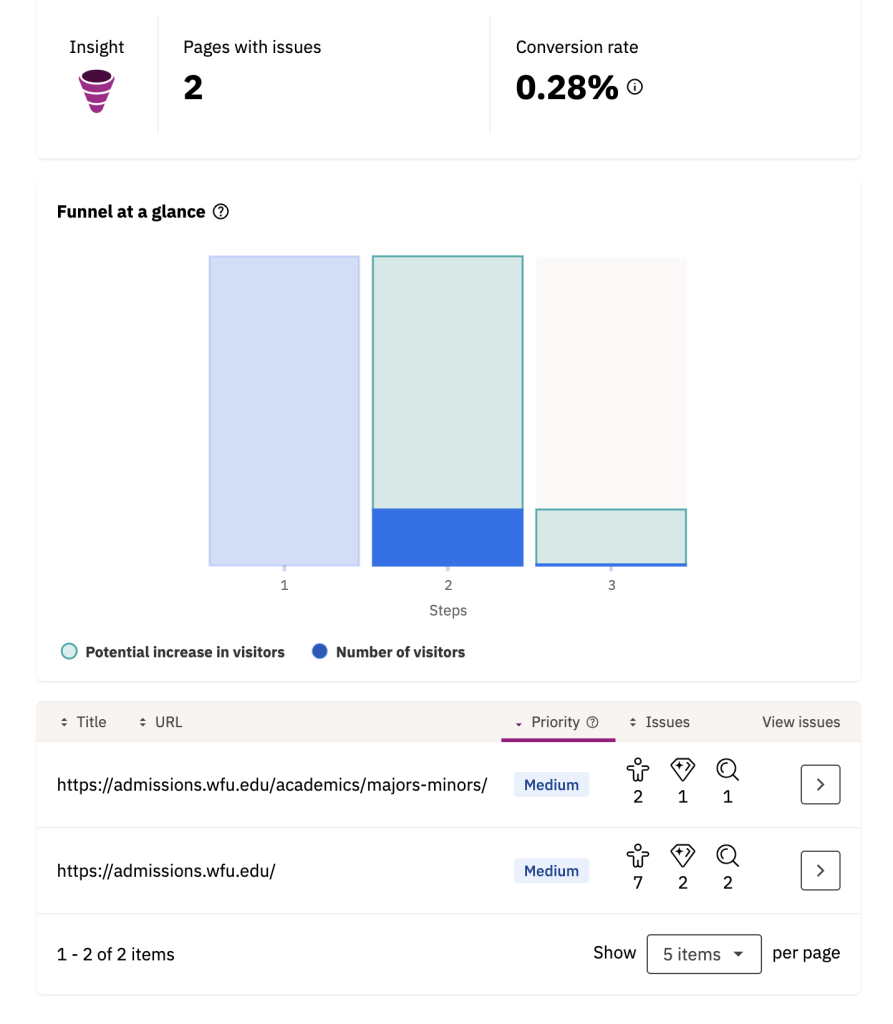
How to fix issues
To view the issues with a page that is part of your funnel, click the View issues button for a specific URL. Note: These pages will also show up in the Improve website health category, so if you’ve recently fixed one or more issues on the same page but through that category, you don’t need to fix it/them again.
To fix the issues with a page that is part of your funnel, click the document icon located under Fix issue on the far-right side of the table. This will open a new tab and take you to the corresponding screen for that particular module where you can take the next steps in addressing the issue.
If there’s an issue that either doesn’t need to be fixed or is something that you don’t have access to change, you can ignore it and move onto the next issue.
Siteimprove Core Wins Resources
- Overview of Core Wins
- Core Wins Guidance
- Guides & FAQs: Quality Assurance
- Creating inclusive content
