Policy
What is Policy?
The Siteimprove policy feature acts as a website-wide search tool to enforce consistency and control content by scanning for designated words, documents, or media files. It allows users to create custom rules to flag and report on specific content, ensuring it meets organizational standards or guidelines.
Policy overview
The Policy overview displays all current policies that have been shared across all sites or those which you created for a particular site.
Priority level
Any policies that you created and have access to will be organized by priority level. You will be able to see the number of content, documents, and media files that belong to each policy associated with the priority level.
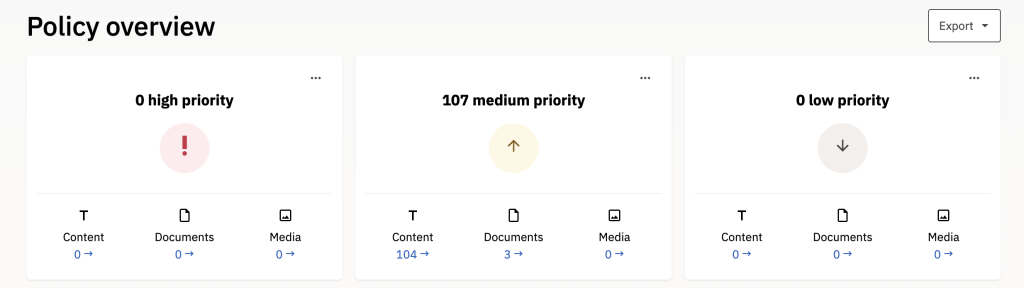
Priority levels do not increase the time it takes to find content in a policy. They should be set based on how many other users who have access to your site would need the information found here, and the overall importance of the policy, to take some kind of action on your site. In most cases, you can leave the priority level as “Open” when you create a policy, and only assign it a specific priority if there is a need to do so.
Policy organization
Below the priority level section, you will find several different ways you can sort or filter your site’s content policies:
- Most matches: Sorts by what content policies have the most matches (results)
- Latest added: Policies that were recently added to your site
- Library new additions: These are the latest additions of policies added to the Policy Library.
- Most popular library policies: Policies that are used the most on your site
My policies
My policies will show you any active policies that have been created on your site by default. You can also view any that have been marked as Favorites (for quick access) or Inactive if the policy is no longer being used.
By default, the table on the page will display all active policies. These will include those that were set up by Siteimprove, a WFU Siteimprove Admin or Owner, or someone who is a user of your site.
To view the results of your policy, click on the policy name:

To view the policy details, click on the View Results button:

Creating a new policy
If you want to search for specific content on your site, follow these steps:
- Click the Create Policy button found on the My policies screen
- Select the relevant category for your policy and then apply any number of available rules.
- Content: Looks for published content on your site (most common for searching your site for a word or phrase, link, email address, phone number, etc.)
- Media: Policies relating to media files. Rules can be added for file type, location, size, age and referring pages.
- Documents: Policies relating to documents, such as PDFs, Microsoft Office files, etc.
- Once selected, add a rule to the policy. You can select the rule from the dropdown box.
- Note: If you selected “Content match” or another option that searches for written content on your page, you will need to type in what word(s), URL, etc. you want Siteimprove to search for in the Add match text box.
- Give your policy a name (i.e. Deacon word search)
- Add a note if you are sharing this policy with others and the name is not descriptive enough or does not go into enough detail to explain the policy.
- Choose if you want to search just the site that’s selected, or if you are a user on multiple sites, if you want to search some or all of them.
- Note: If you need to do a search across the entire wfu.edu website, please reach out to UMC so we can assist you with this.
- For Access, choose whether or not you want this policy to be shared by all Siteimprove users (Shared) and those who are users on your site, or if you want to be the only one who can see it (Only me).
- Choose a priority level.
- Note: It’s usually fine to leave this as “Open”
- Leave the “Display policy in other modules” and “page tags” fields blank.
- Click the Create Policy button.
Depending on the criteria for your search, and how many sites you’re searching, it could take anywhere from a few to several minutes for your policy search to complete. When it has completed, you will be able to see any matches that Siteimprove was able to find.

Policy library
The Policy library will display all policy templates and themes that have been created in Siteimprove and are active on your site.
