Inventory
On This Page:
Summary
Inventory displays all the different types of assets that your site is built on as well as certain types of content that you should be aware of such as link text, email addresses and phone numbers.
The Summary dashboard provides you with an overview of what’s included on your site. Click any number in the Total column to view more details for that specific category.
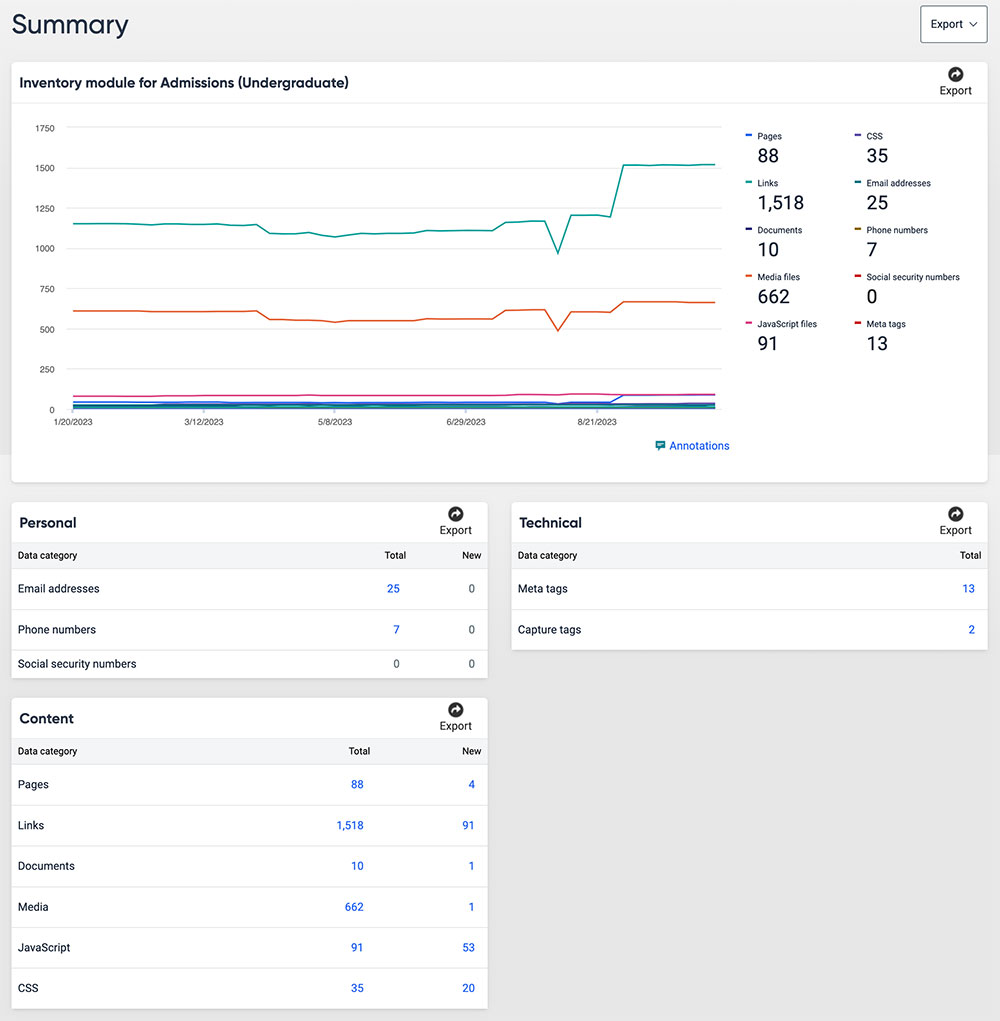
Pages
The Pages report displays all published pages that are on your site that Siteimprove detected during its most recent crawl. This includes pages that are password protected or viewable for internal audiences only. Siteimprove will not crawl pages that are saved as a draft in WordPress.
There’s also other important information included in this report, including how many other pages on your site link to this page, the size of the page, and when it was first detected.
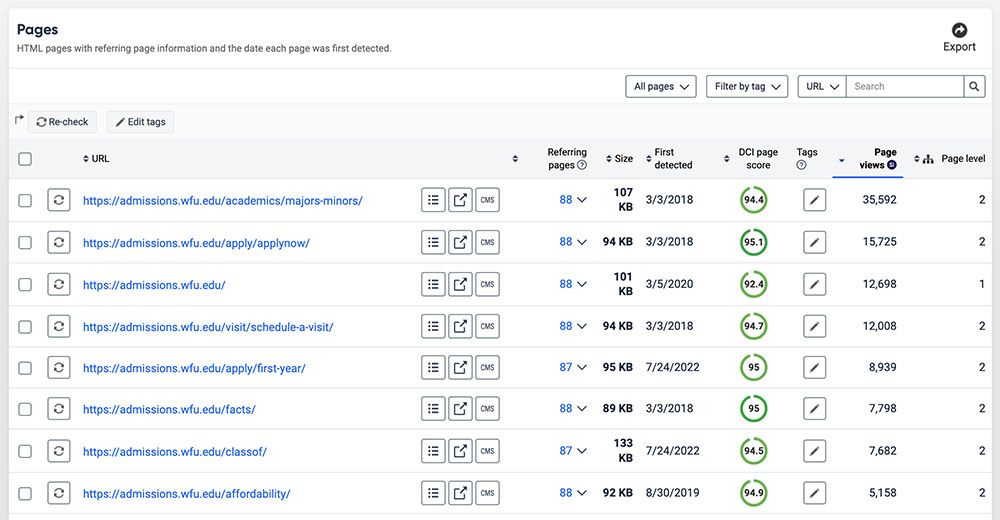
Links
This is where you will find an overview of all the links that are active on your site as well as in the WordPress theme. If you’re looking for a specific URL that you have linked somewhere on your site, this may be a good place to search for it.
Additional information includes how many clicks there have been on each link, what the current status of a link is, and what page(s) each link appears on.
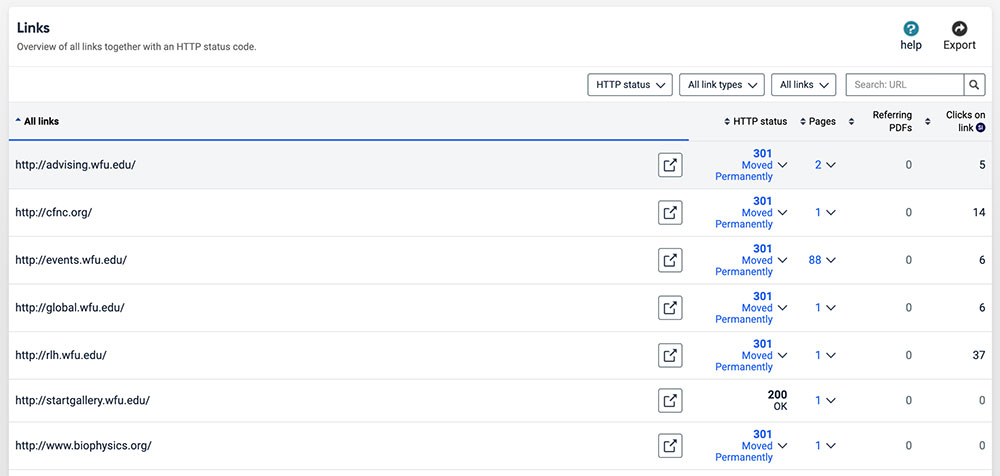
Documents
This is where you will find an overview of all the documents that have been uploaded and linked on your site. Any document that is not linked will not show up here.
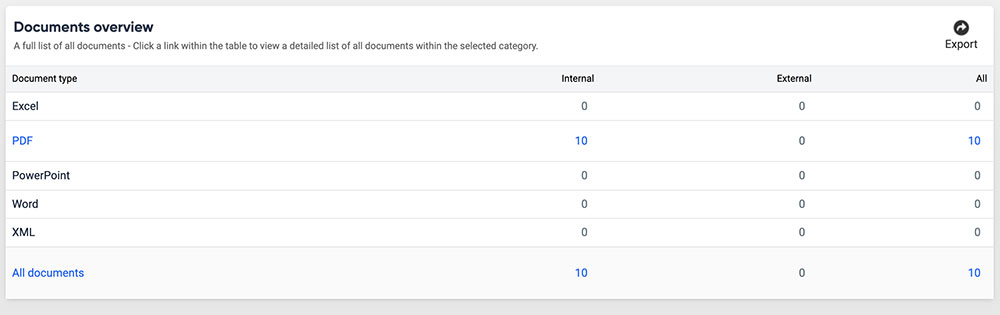
You are able to click the type of document to see every file that meets that criteria that is linked on your site. You can also click the All documents link at the bottom of the table to view your entire document inventory:
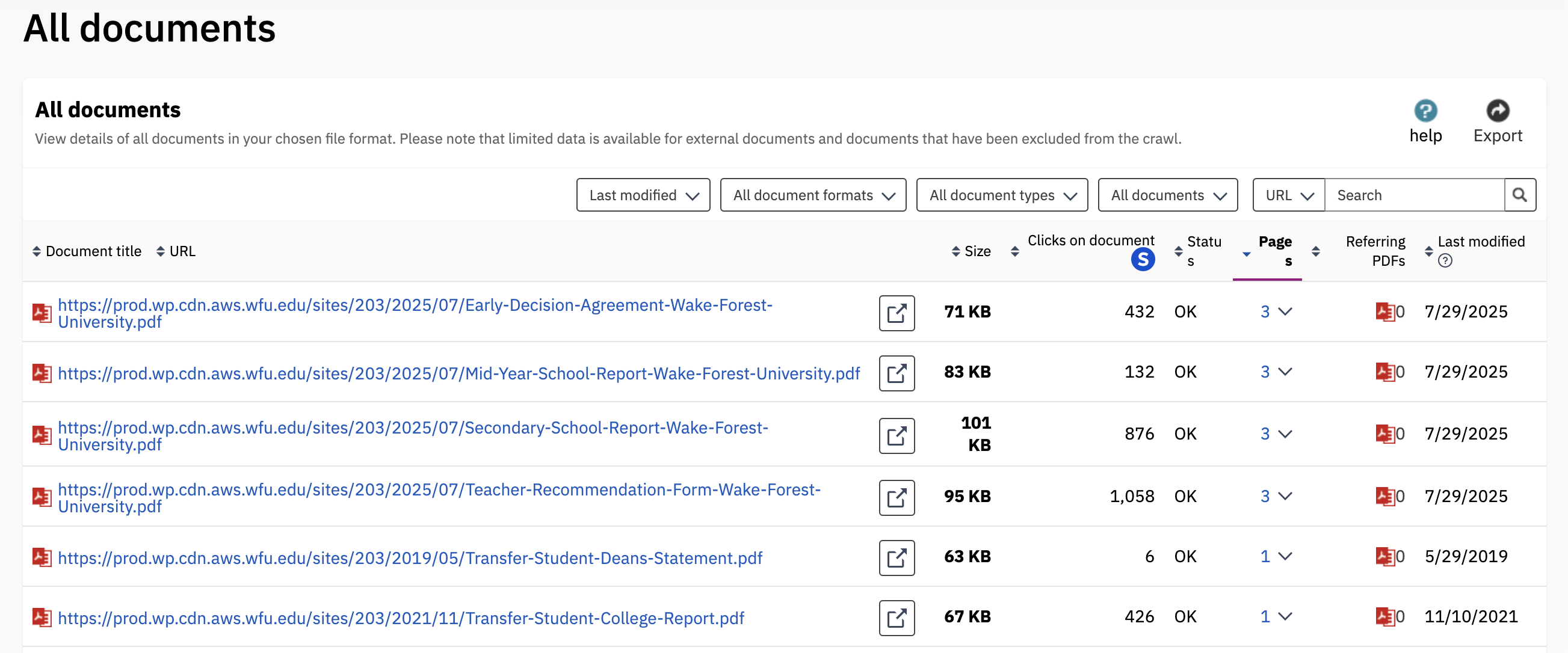
Media Files
This is where you will find a full list of all media files uploaded and linked on your site.
The following types of media files are listed in your inventory and can be viewed individually:
- Audio
- Images
- Video
You can also view all media files in one table.
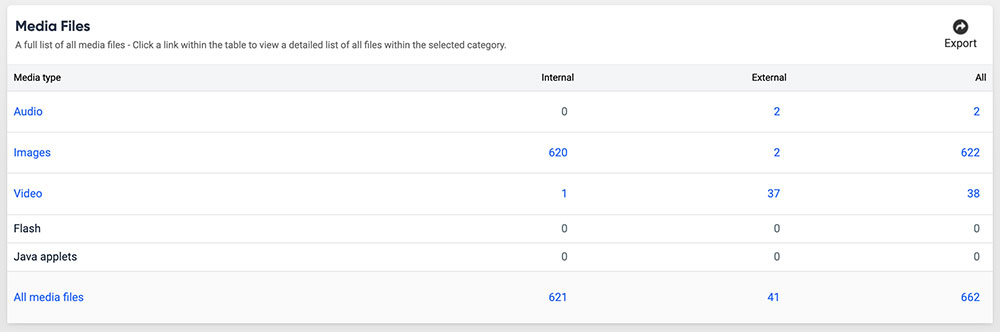
To view more details on any type of media file, click on that Media type. You will see a table with detailed information on each file, including the URL of the file as well as how large the file is. This is a great way to quickly check how large each file is and decrease the file size of or remove any files that are too large and would cause issues for visitors using slower Internet connections.
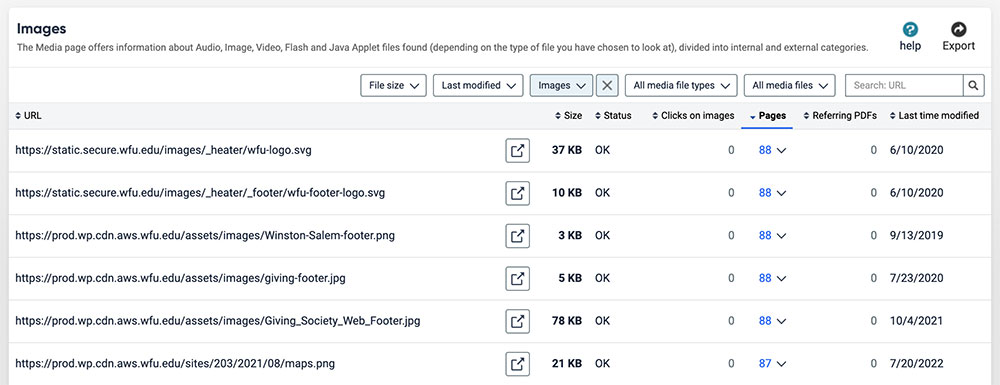
Link Text
This is where you will see any text that is used in relation to links, or in other words, the text that users see displayed on the page for a link.
By clicking on the arrow under Pages, you will see each page that that text/link is located on. You can then click the arrow under Destination links to view the URL of that link.
Link text should be intuitive and clear. Avoid using words like “Click here” or “See more” since this type of language is confusing for those with disabilities who use screen readers and does not comply with accessibility guidelines.
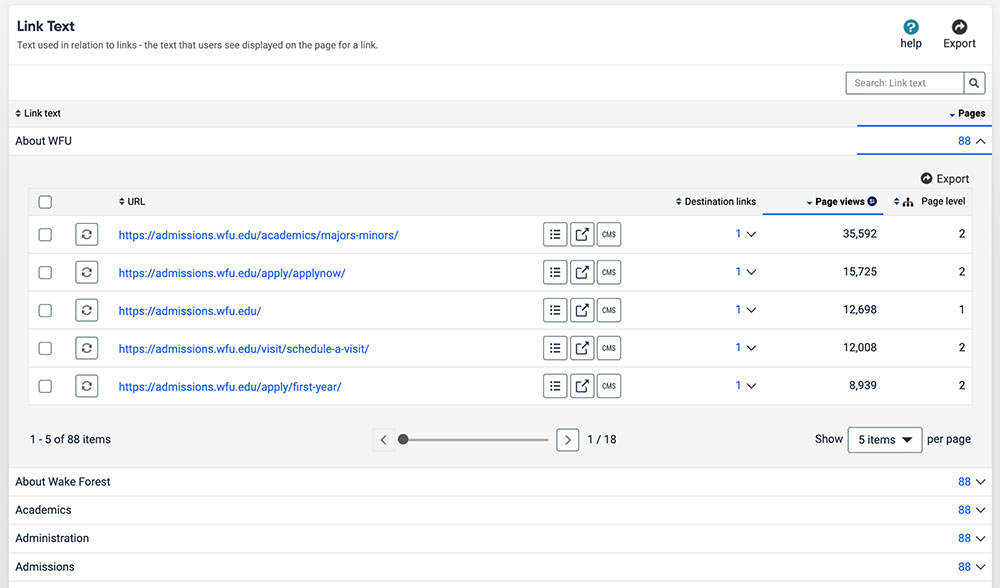
Email Addresses
This is where you’ll be able to view all email addresses that are listed on your site. It’s important to check to make sure that they are correctly formatted and you remove any that may no longer be necessary to have on your site.
Phone Numbers
This is where you’ll be able to view all phone numbers that are listed on your site. This is especially useful when looking for a phone number need to be removed from your site.
Make sure that all phone numbers are listed consistently. The recommended formatting is to use periods, e.g. 336.758.5555.
Sitemap
Have you ever wondered how your site is structured? Are you thinking about or are in the process of doing an audit and want to reorganize your site? The Sitemap report is divided into directories and folders and shows you every page on your site. Keep in mind that this will only display published pages. Any page that is saved as a draft will not appear here.
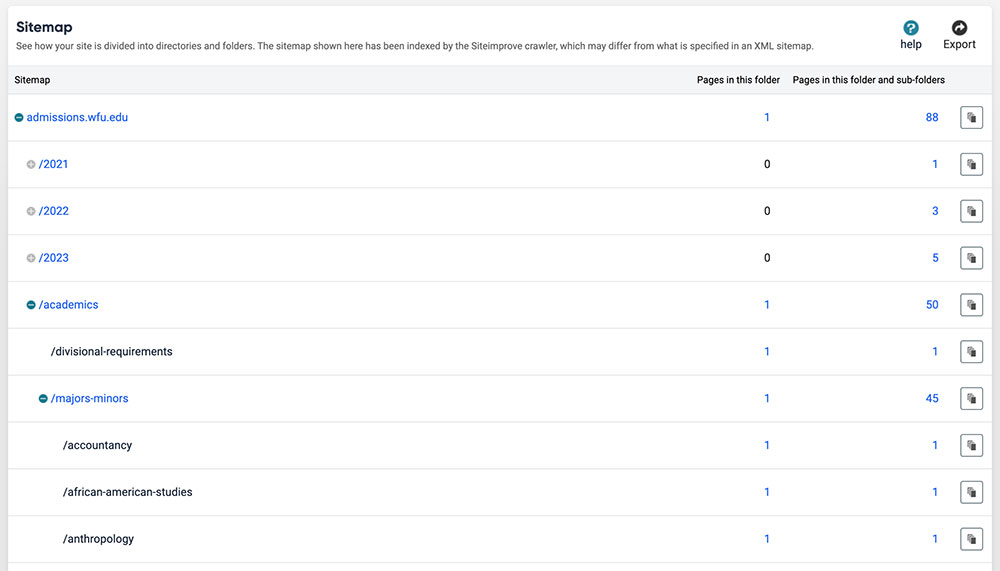
Other
While less common and not used as often (or at all) for the average WordPress site editor, there are other Inventory reports that Siteimprove offers.
- JavaScript Files
- CSS
- Social Security Numbers
- Meta Tags
- Capture Tags
Web developers and more technical users may find the JavaScript, CSS, and Tags reports useful when trying to troubleshoot or look for more information that would help diagnose an issue on the back-end of a website.
Social Security Numbers should never show up on your website. If you have any SSNs that are included on any page of your site, you need to remove them immediately.
Siteimprove QA Resources
- Guides & FAQs: Quality Assurance
- Creating inclusive content
- Quality Assurance: Broken Links and Misspellings
