Spelling
Summary
Misspellings can cause a website to look unprofessional and leave a negative impression for your visitors. It’s important to make sure that not only there are no misspellings on your site, but also to check if there are any grammatical issues with your content that wouldn’t necessarily get flagged as a misspelling.
Read more on Siteimprove.com:
Find Misspellings
When Siteimprove crawls your site it will identify any word that is either misspelled or may be misspelled. It will also flag words for review that may be correct but it can’t find a match for them in its database. For example, if you have language on your site that is specific to Wake Forest, those words may get flagged as being misspelled.
There are three categories that misspellings fall into:
- Confirmed misspellings: These are listed under the “Misspellings” tab. To see a misspelling in context, click on the number in the “Pages” column to see which pages it occurs on.
- Words to approve: Review words to confirm whether they are misspellings or words that are actually correct in the context of a specific site(s). The more words you review and categorize, the more accurate the spellcheck will be in the future.
- Approved words: Approved words won’t be marked as misspellings in the future. This is useful if you want to avoid having proper names, addresses, and brand or trademark names flagged in future spellchecks.
How to fix a misspelling using this report
If Siteimprove finds any confirmed misspellings or words to approve on your site, they will appear in the table on this page.
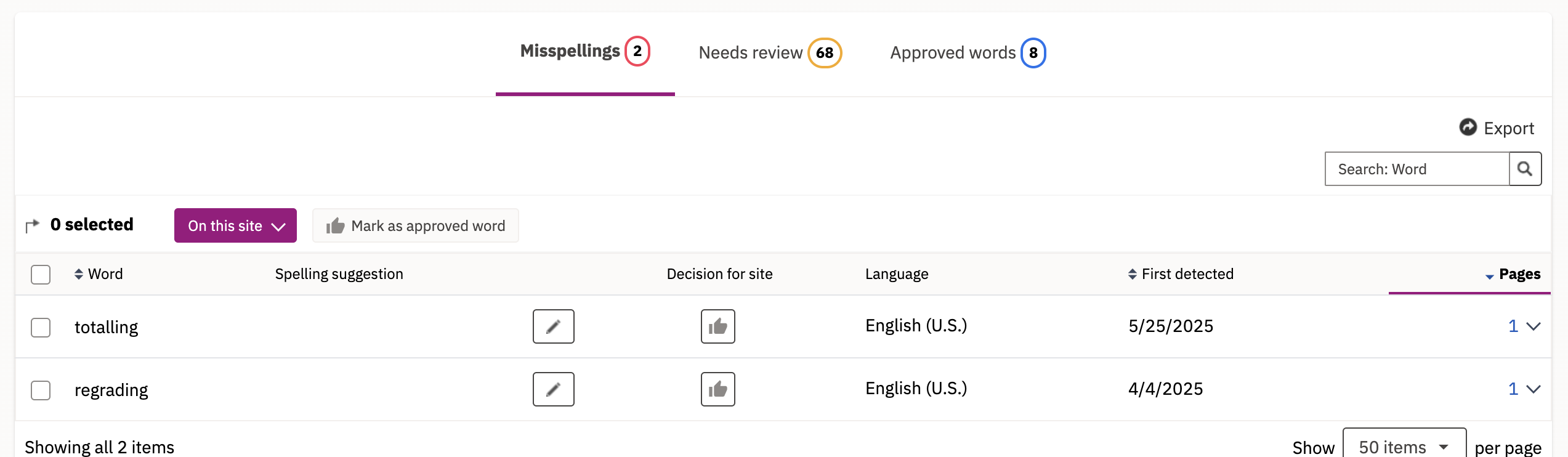
Correcting a misspelling
- Select Find misspellings from the Spelling tab under Quality Assurance (left-hand panel)
- Identify what word need correcting. Siteimprove will offer a suggestion on what it think the correct spelling is adjacent to the flagged word.
- Click the arrow under Pages in the table (far right) in the same row that the misspelled word is in. This will show you what page(s) the misspelling occurs on.
- Click the URL of the page. It will open a new tab and you’ll be shown where the misspelling is.
- For this step, you will need to make sure you’re logged into your website. To correct it, click the Edit in CMS link at the top of the page.
- Edit the word in WordPress.
- Once you’ve corrected the spelling, update your page.
- If you have more words to fix, repeat Steps 2-7.
Approving a word that’s correct
- Scan all the words that are flagged and click the checkbox next to each word that is correct. You may have multiple pages of flagged words, so make sure to check for more results at the bottom of the table.
- Click the Mark as approved word button to approve the word(s). Once you do this those words will be added to the Approved words category. You can apply this decision for one word at a time or multiple words.
- If you prefer to approve words one at a time, click the box next to the word and then click the thumbs up button under Decision for site column. There is no need to click the thumbs down button.
- Once the word is approved, a confirmation message will show up letting you know that your decision has been applied.
Pages with misspellings or words to review
This is where you will find a list of all pages on your site that have misspellings or words that need to be reviewed. This is a helpful report if you prefer to view the pages that (potential) misspellings occur on instead of seeing a report of all the misspellings.
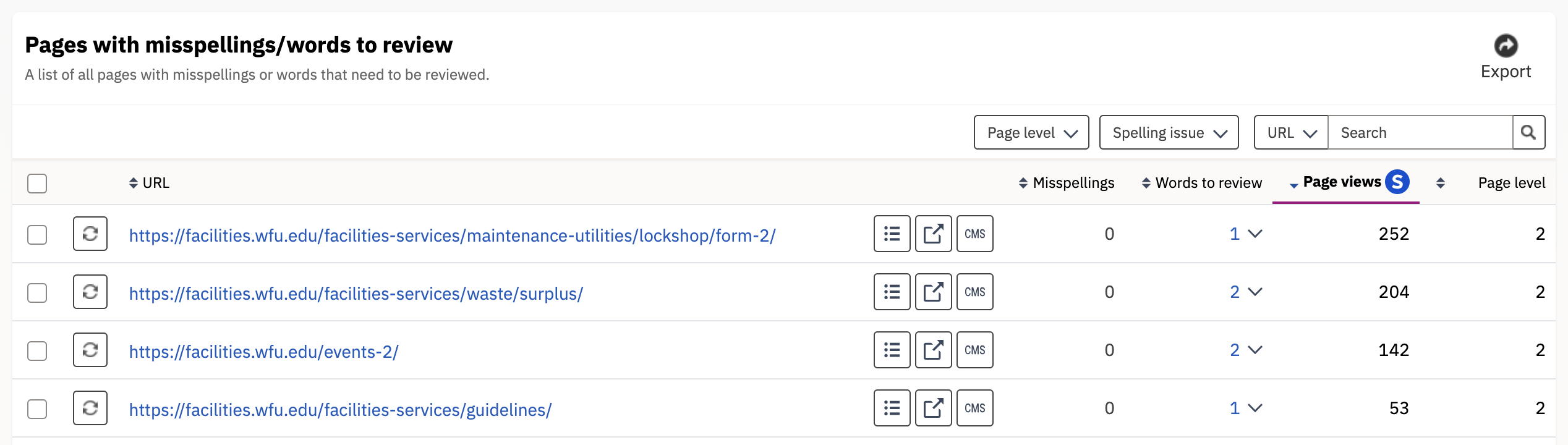
How to fix a misspelling using this report
Correcting a misspelling
- Select Pages with misspellings or words to review from the Spelling tab under Quality Assurance (left-hand panel)
- Click the arrow under Misspellings or Words to review in the table. This will show you what word(s) are misspelled on that page.
- Click the URL of the page above. It will open a new tab and you’ll be shown where the misspelling is.
- For this step, you will need to make sure you’re logged into your website. To correct it, click the Edit in CMS link at the top of the page.
- Edit the word in WordPress.
- Once you’ve corrected the spelling, update your page.
- If you have more words to fix, repeat Steps 2-6.
Approving a word that’s correct
- Click the arrow under Words to approve in the table. This will show you what word(s) are misspelt on that page.
- You can check the box next to the word and click the Mark as approved word button right above or you can click the blue thumbs up button under Decision for page.
- Once the word is approved, a confirmation message will show up letting you know that your decision has been applied.
Decisions on Spellings
All decisions that have been made on approved words and misspellings will appear here. Here you can undo existing decisions, which will place a word back into its original state.
Word Inventory
The word inventory gives you an alphabetical overview of every word that has been detected on your website. If you find a word that is misspelt, you can flag it (clicking the thumbs down button). It will then add it back to your misspellings report where you can correct it along with other words that need to be corrected.
In addition to using this report to find misspellings, it may be helpful if you’re looking to remove or replace certain words on your site. You can search for that word and view what pages it appears on.
Add Words
This is where you can control which words should and should not be flagged in the spellcheck by adding approved words and confirmed misspellings.
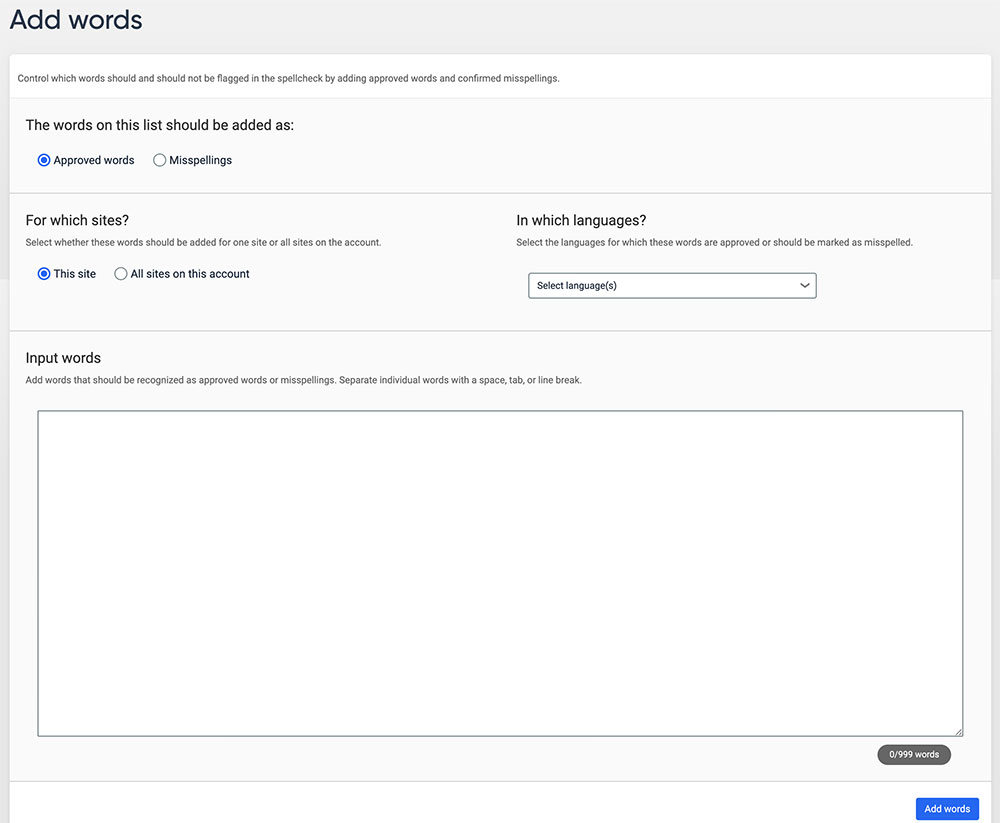
Siteimprove QA Resources
- Guides & FAQs: Quality Assurance
- Creating inclusive content
- Quality Assurance: Broken Links and Misspellings
