Getting Started
Requesting Access
Who should use Siteimprove?
Anyone who is an administrator or editor for a UMC managed website can request Siteimprove access. Complete and submit the Siteimprove Support Request Form and let us know what site(s) you need access to so we can get you set up.
Logging In
Before you can log in, you’ll need access to Siteimprove (refer to Requesting Access above).
If you are a new user, you will need to sign up for training before you can access it. During training, an email from Siteimprove will be sent to you with login information. You will use your wfu.edu email address as your username/email and create a password.
For returning users, go to https://www.siteimprove.com and click the Login link. Log in with your WFU email and password you created when setting up your account.
It’s recommended that if you’re going to be using Siteimprove regularly to bookmark the page for quick access.
If you’ve forgotten your password, you can reset it here.
Your Site(s)
Most Siteimprove users will be assigned the same sites that they are editors for in WordPress. However, staff who only need access to Siteimprove reports may be assigned a read-only role which gives them permission to view and receive reports but not do anything in the platform.
At this time, users can only be assigned to sites that use the UMC Gutenberg WordPress theme.
If you need to request access to Siteimprove or need access to a site that you manage, submit a Siteimprove Support Request Form and provide us with the necessary information so we can help you.
Dashboards
There are multiple dashboards that can be selected in Siteimprove depending on the type of information you’re looking for. Custom dashboards can also be set up if you’d like something a little more tailored to your specific needs based on what information you’re most interested in.
Recommended dashboards
The most commonly used dashboards include:
- Quality Assurance Dashboard
- Analytics Dashboard
- Accessibility Report

The dashboard(s) that you should use is based on preference and what you will find most useful each time you log in.
If you have a dashboard that you use frequently (e.g. Quality Assurance), you can mark it as a favorite by clicking the star next to it. This will move that dashboard to the top of your list.
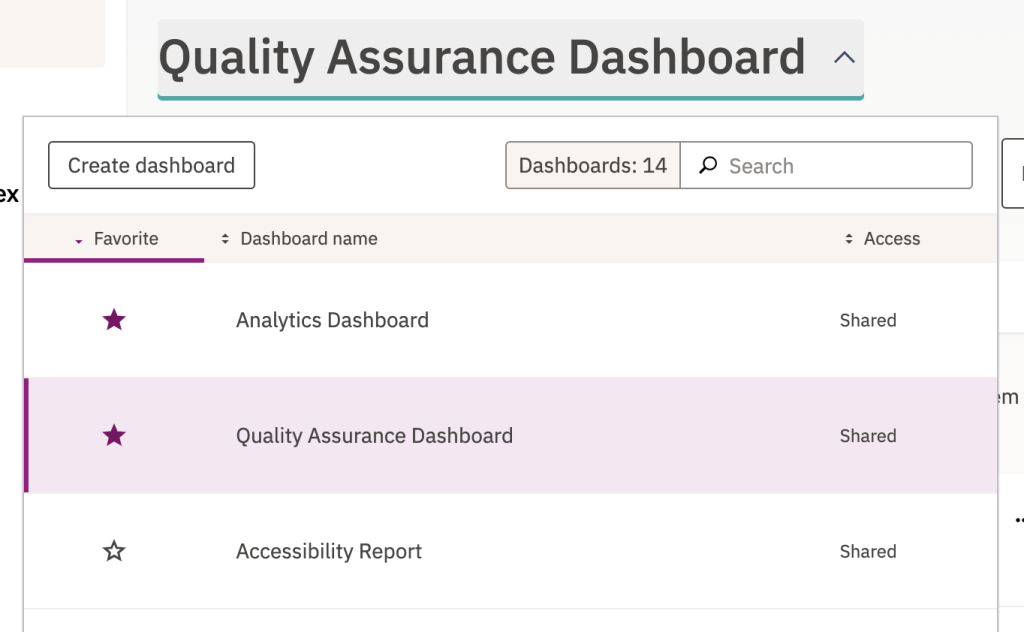
How to toggle between dashboards
Once you’re logged in, you can choose between the various dashboards. Underneath your site name (top of the page), the last dashboard that you viewed will be selected. To select a different one, click the arrow to open the list of available dashboards.
It is recommended that your default dashboard (what appears when you log in) should be based on how you plan on using Siteimprove the most. For example, if you will be fixing QA issues (i.e. broken links, misspellings), you should set your dashboard to the Quality Assurance Dashboard for quick access to that data each time you log in.
Customizing a dashboard
Dashboards in Siteimprove are very customizable and can be tailored to several different widgets that display information from every module that’s available to you.
For example, the dashboard shown below includes categories from the Quality Assurance and Analytics modules.
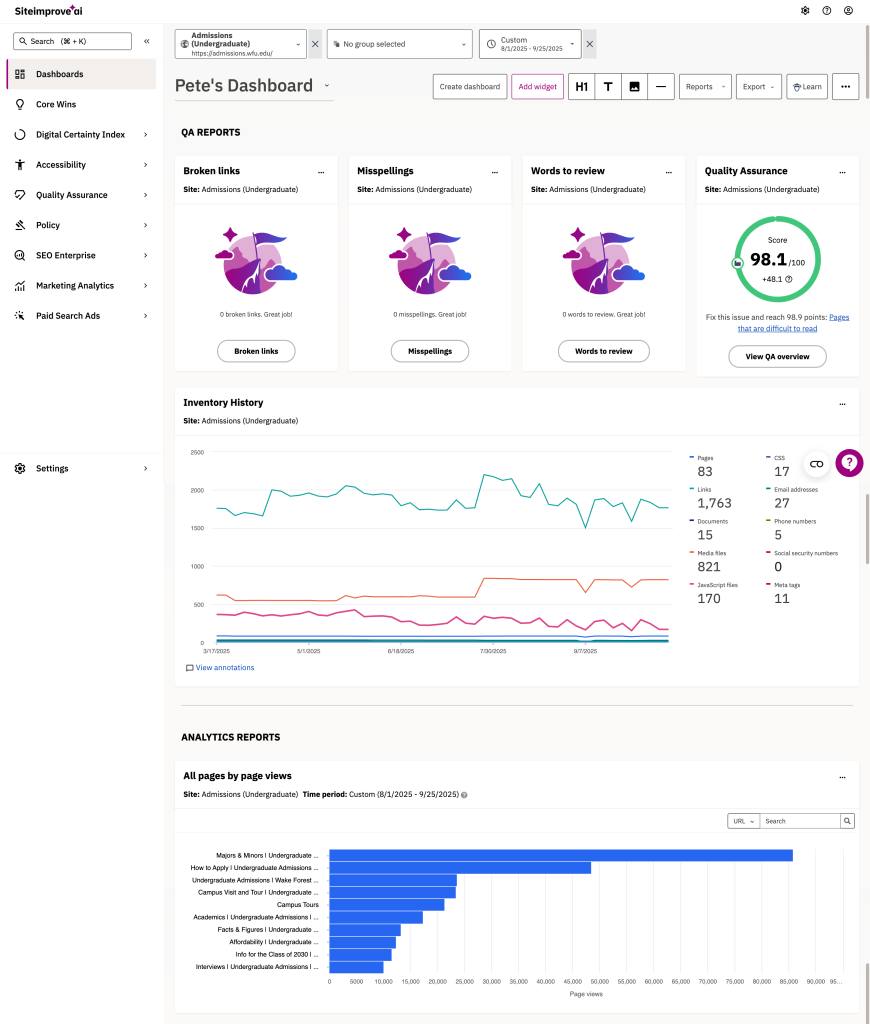
If you would like to have a custom dashboard set up, please submit a Siteimprove Support Request Form and let us know.
Scheduled Reports
Users in Siteimprove who are assigned one or more sites may receive different monthly reports for their sites. The two most common reports that are sent out at the beginning of every month are:
- Quality Assurance Report
- Analytics Report
If you are assigned a site but are not receiving reports, please submit a Siteimprove Support Request Form and let us know what site(s) you’d like to receive them for. If you are currently receiving reports but no longer wish to receive them, please let us know so we can stop them from being sent to you.
